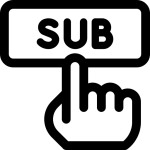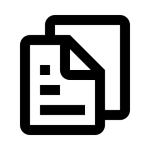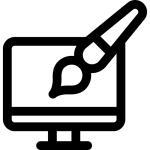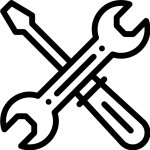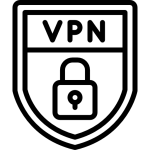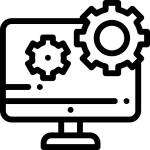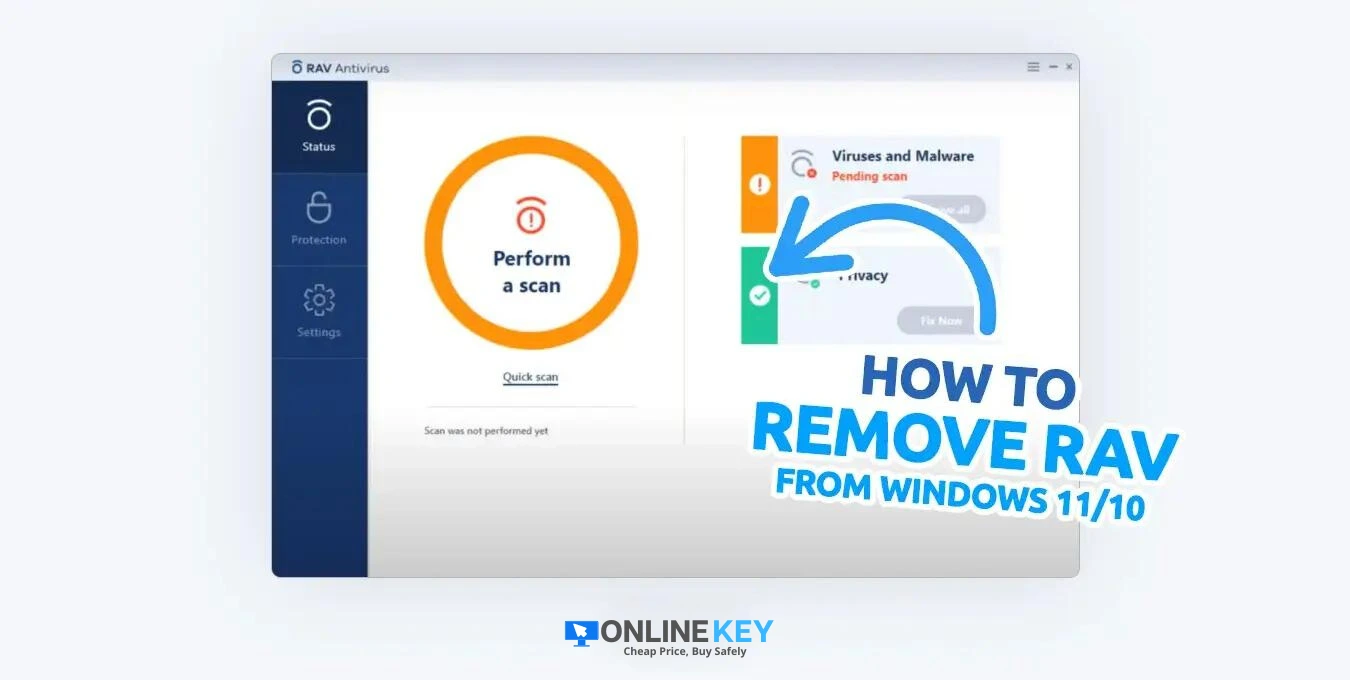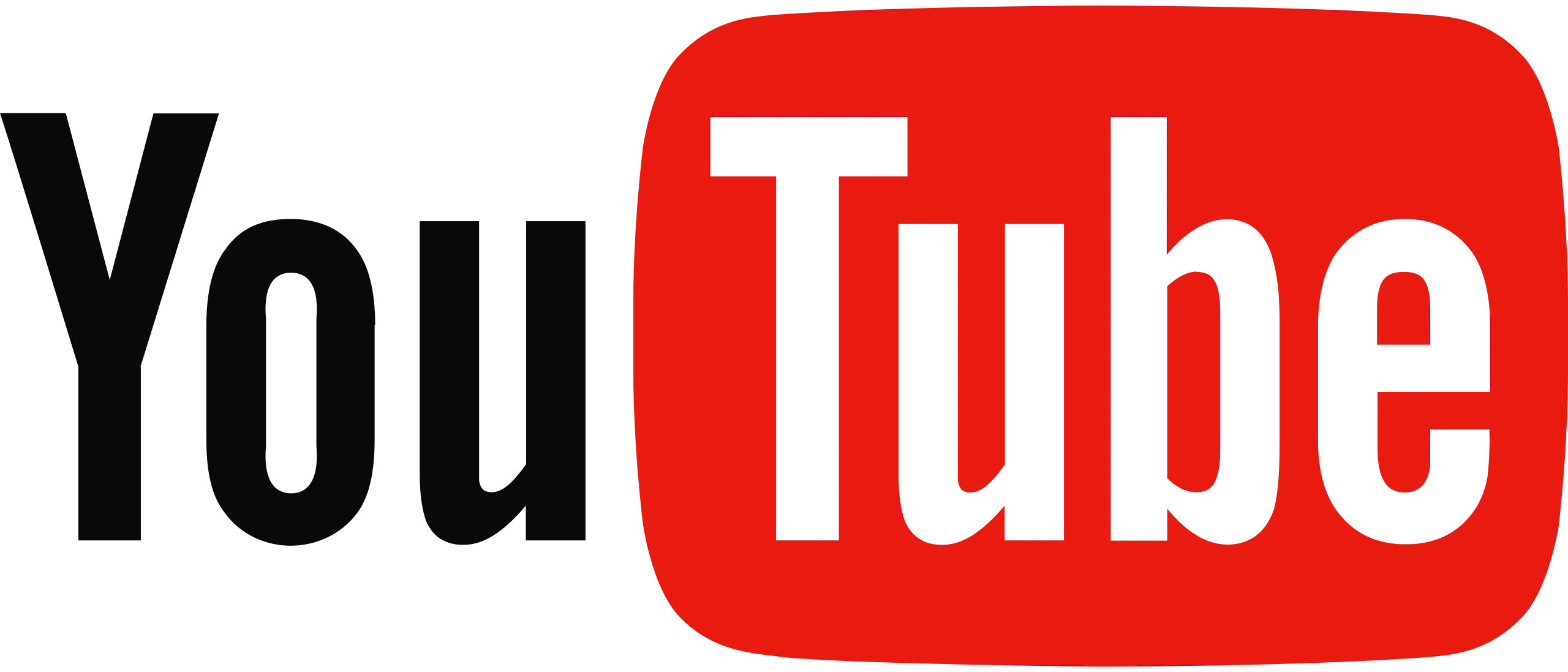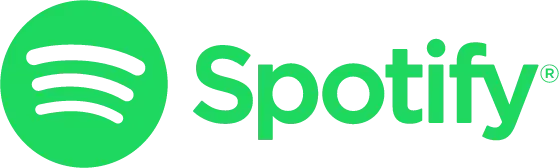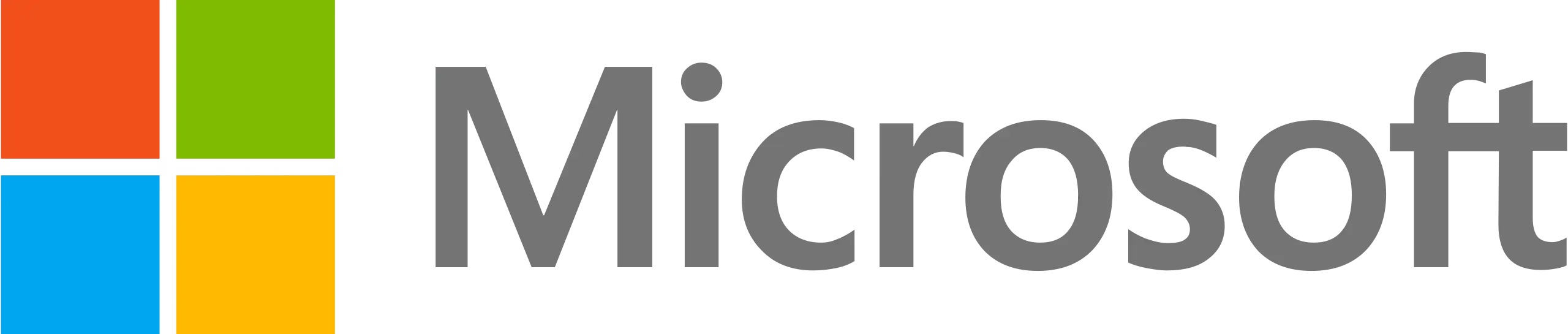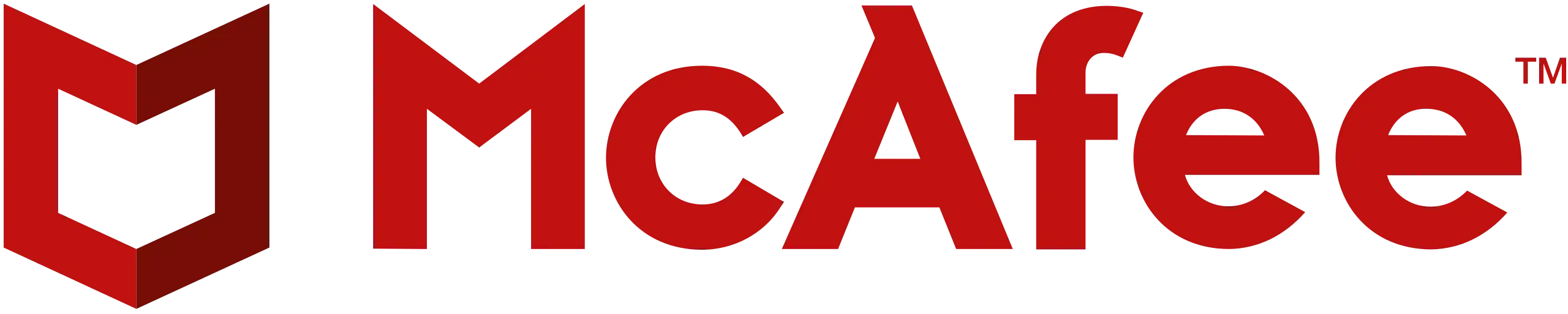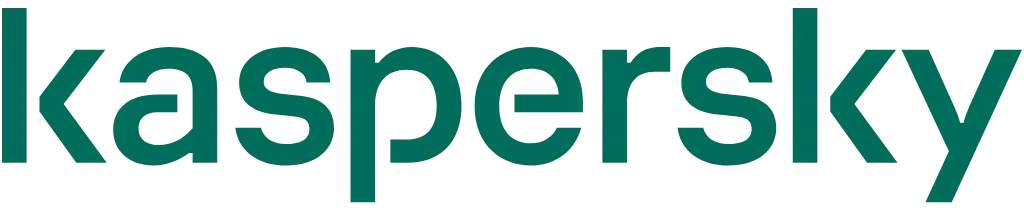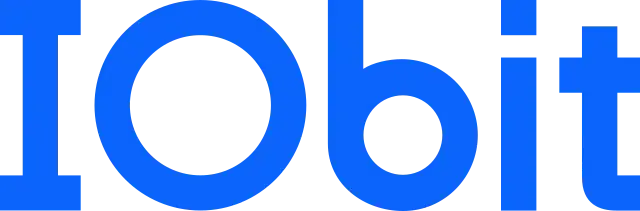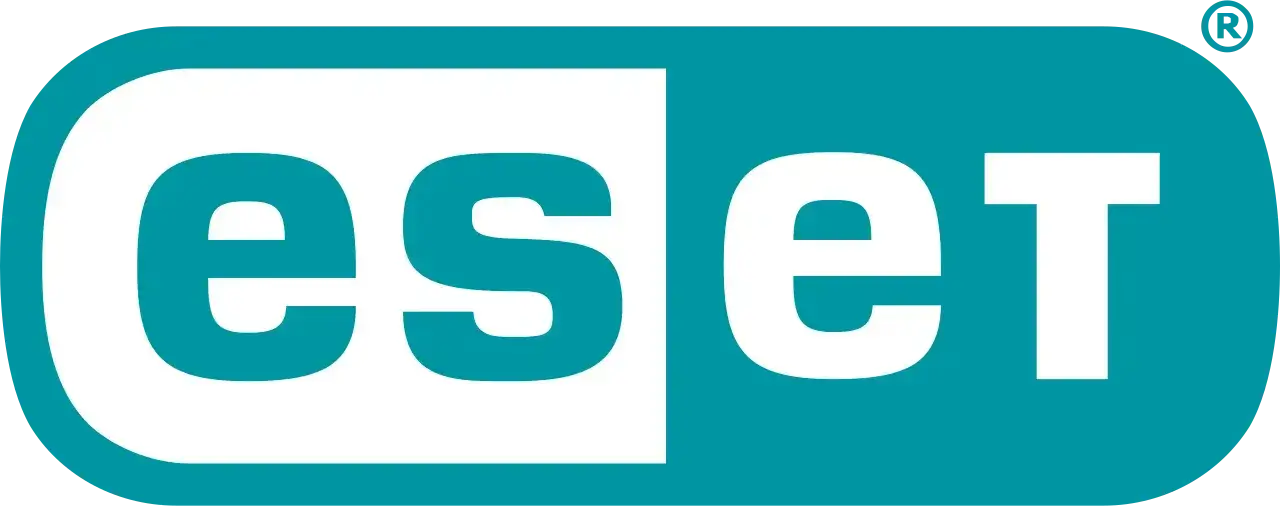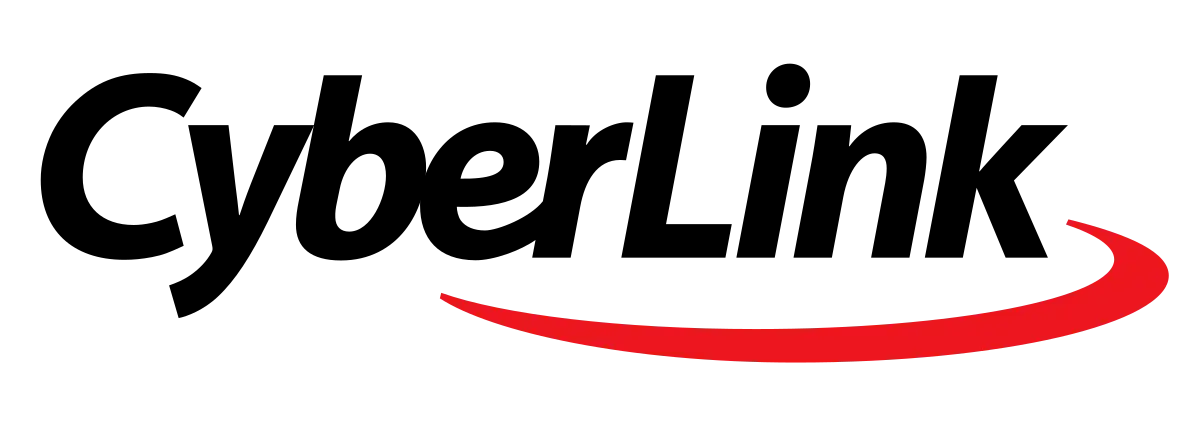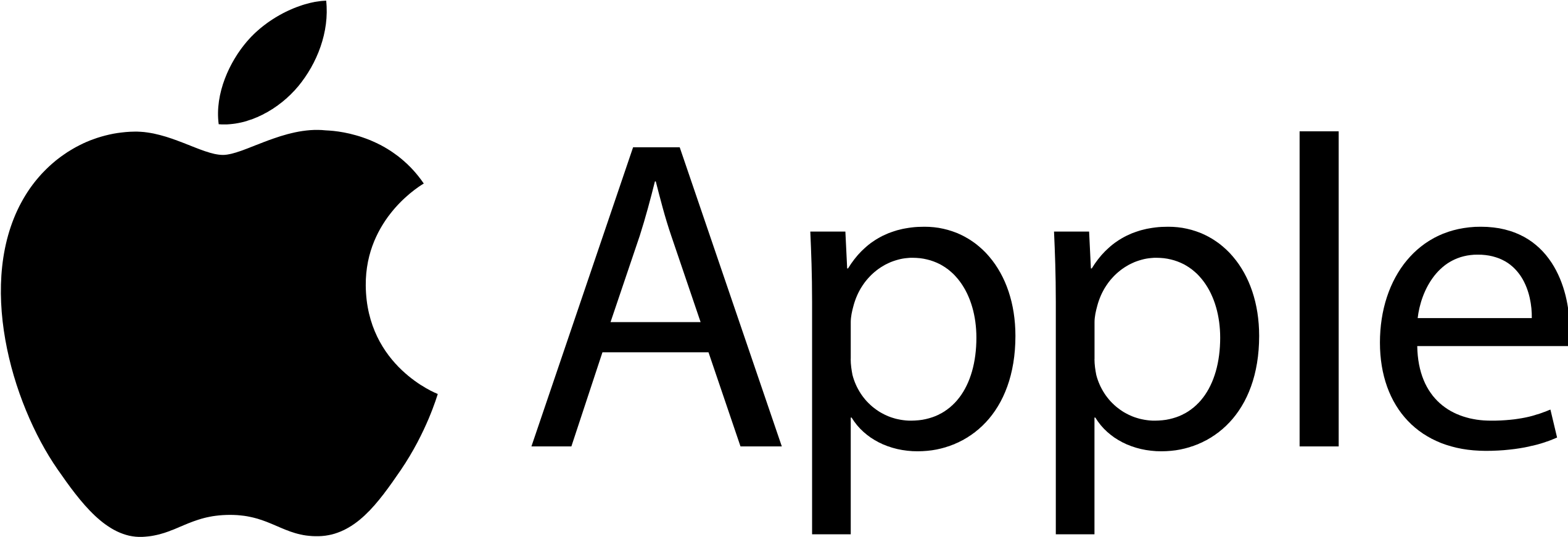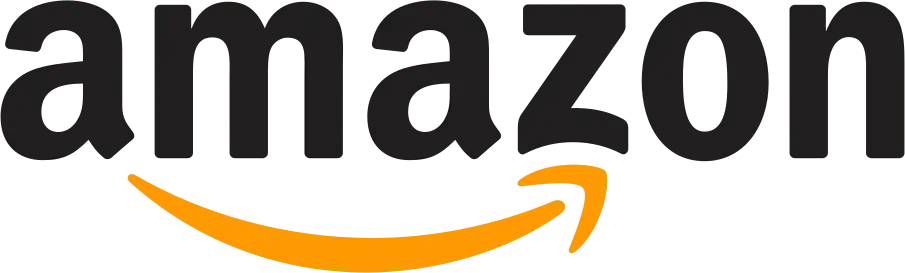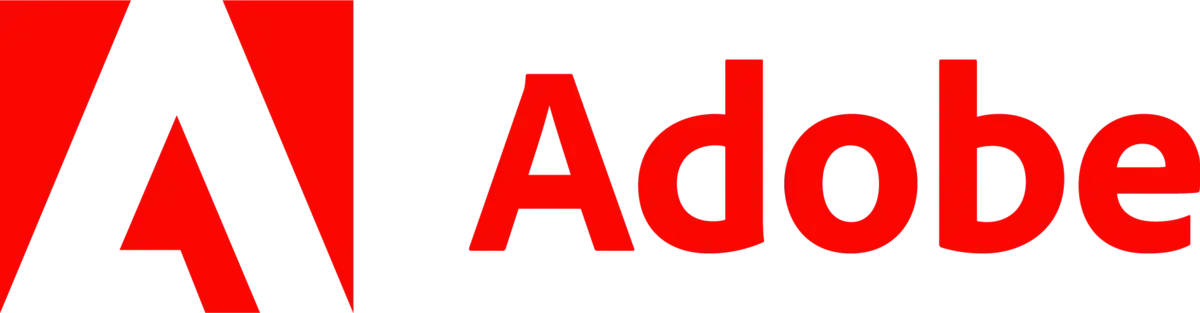RAV Antivirus is a security software that aims to keep your device safe from malware and other threats. It was created by the Romanian security company RAV and provided protection against various types of malware, including viruses, trojans, and spyware. However, the software is now considered outdated and has been discontinued for several years.
Despite its apparent lack of use, RAV Antivirus can still be found on some computers running Windows 11 or Windows 10. As the software is no longer being updated or supported, it is important to remove it if it is detected on your system in order to ensure that your computer is as secure as possible.
If you have RAV Antivirus installed on your Windows 11/10 system, it’s recommended to remove it as it may interfere with your computer’s performance. It doesn’t provide adequate protection against modern-day threats, so it’s safe to remove and replace it with a new antivirus app.
Table of Contents
- What is RAV Antivirus?
- Is RAV Antivirus Malware?
- How to Remove RAV Antivirus from Windows 11/10
- Use the Apps Uninstaller to Automatically Remove RAV Antivirus
- Uninstall RAV Antivirus Through the Control Panel
- Remove RAV Antivirus with a Third-Party Tool
What is RAV Antivirus?
RAV Antivirus is a real antivirus software that doesn’t do anything harmful or undesirable to your computer. If you intentionally downloaded and installed RAV Antivirus, you don’t have to be concerned about it causing any issues. However, if you see RAV Antivirus on your computer and you’re unsure how it got there, it was probably included with other free programs that you downloaded from the internet.
In short, RAV Antivirus is a legitimate program, but it’s quite outdated now. Most users find it on Windows 11/10 when another application installs it, bundled together with their own software.
Is RAV Antivirus Malware?
To put it simply, RAV Antivirus is not malware. Malware is malicious software that was created to deliberately cause harm or gain unauthorized access to a computer system. RAV Antivirus does not have these intentions, so it is not considered to be malicious and does not require immediate removal from your computer.
However, in some cases, malicious apps may try to disguise themselves as RAV Antivirus. There are a few telltale signs to look out for, such as high CPU or Memory usage, or if you’re unsure about the origin of an app.
If you’ve noticed any odd behavior in an app that claims to be RAV Antivirus, it’s time to delete it. The original software isn’t supported anymore, so there is no need for any version of RAV Antivirus on your device. Stay safe – uninstall the program immediately!
How Did RAV Antivirus Get Installed on My Computer?
As mentioned above, in some cases RAV Antivirus is installed as part of another software bundle. Technically, this makes it a PUP (Potentially Unwanted Program). These apps are usually harmless freeware that’s advertised in another application’s installer wizard in order to make money for the developers.
If you’re unsure how RAV Antivirus got installed on your computer, it’s likely that you’ve downloaded another program recently and accidentally accepted the terms of the PUP during installation. Unfortunately, this is a common occurrence and can be difficult to avoid if you don’t pay close attention to the apps you’re installing.
How to Remove RAV Antivirus from Windows 11/10
Fortunately, removing RAV Antivirus from Windows 11/10 is fairly straightforward and doesn’t require any technical expertise. There are 3 easy approaches you can take, depending on your preference.
1. Use the Apps Uninstaller to Automatically Remove RAV Antivirus
Both Windows 11 and Windows 10 have a dedicated uninstaller button for apps on your computer. You can reach this by going into your Settings and finding the “Apps & Features” option. Here, you can search for RAV Antivirus and click on it to be taken to the uninstall page. Let’s take a look at the step-by-step instructions:
- Open Settings from your Start menu, or by pressing the Windows + I keyboard shortcut.
- Select “Apps” from the menu on the left, and then click on “Installed apps” from the available options on the right.
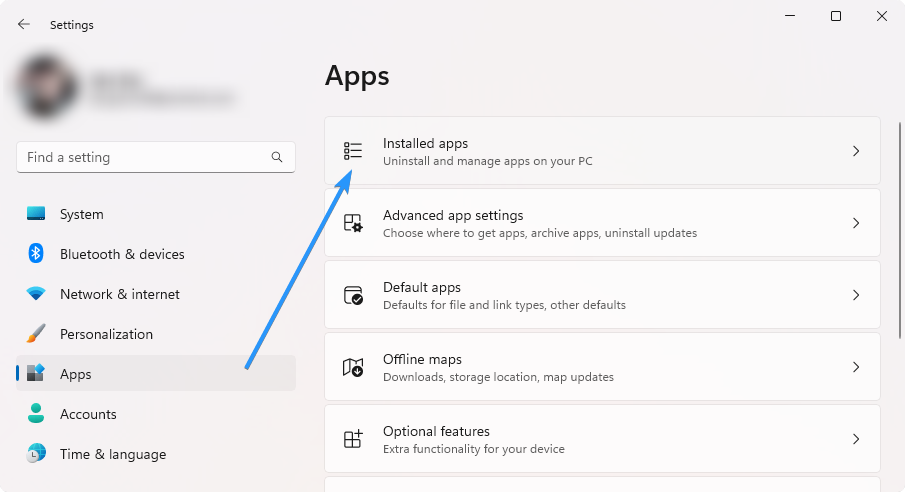
- Find RAV Antivirus from the list of installed apps on your device. Click on the three-dot menu next to the app, and then click the “Uninstall” button.

- Allow Windows to uninstall the application.
After performing these steps, all you have to do is wait for Windows to remove RAV Antivirus from your system.
2. Uninstall RAV Antivirus Through the Control Panel
The Control Panel is the traditional method of uninstalling programs on Windows, and it still works fine on both systems. The steps below will guide you through the process:
- Press the Windows + R keys on your keyboard to launch the Run utility. Type “appwiz.cpl” without the quotes and click OK. This will take you to the “Programs and features” page in Control Panel.

- Look for any suspicious apps, or apps that claim to be the “RAV Antivirus” program. If you find one, select it, and click the “Uninstall” button.
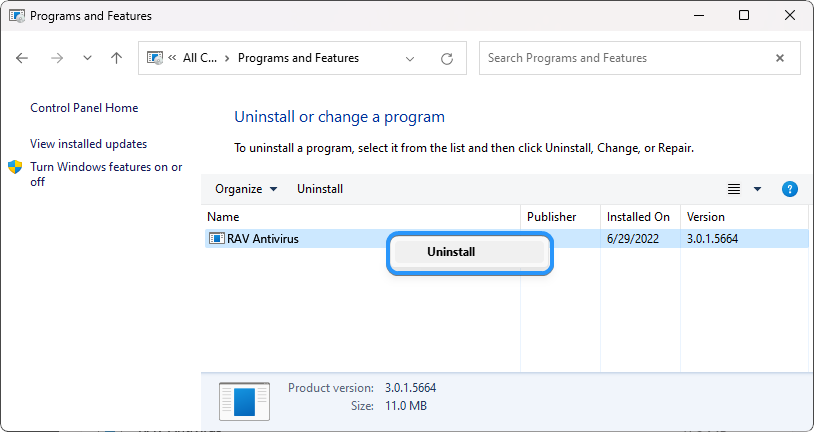
- Follow any on-screen instructions to remove the application from your computer. You might have to restart your device for the app to completely get removed.
3. Remove RAV Antivirus with a Third-Party Tool
If you want to save yourself the hassle of performing all these steps, you can also use third-party applications to remove RAV Antivirus. These tools specialize in detecting and removing malicious software from your computer, so they should be able to help you get rid of the antivirus quickly and easily.
These are some of the best tools available:
One huge advantage third-party tools have over manual methods is that they often come with additional features such as removing leftover files and backup support.
Conclusion
Now that you know what RAV Antivirus is, it’s time to get rid of it on your Windows 11/10 system. While the software isn’t malicious in nature, it can potentially interfere with other apps and slow down your computer, so removal is recommended. Use the three methods outlined above to remove RAV Antivirus from your system quickly and easily.
We hope this article has been helpful in helping you remove RAV Antivirus from your device. If you have any other questions or concerns about removing malicious software, don’t hesitate to reach out for professional help.
One More Thing
We’re glad you’ve read this article. 🙂 Thank you for reading.
If you have a second, please share this article on your socials; someone else may benefit too.
Subscribe to our newsletter and be the first to read our future articles, reviews, and blog post right from your inbox. We also offer deals, promotions, and updates on our products and share them via email. You won’t miss one.
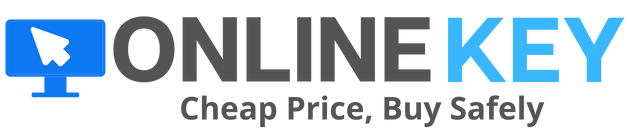
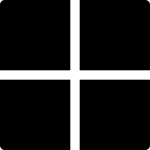
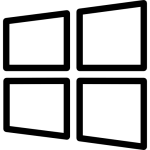 Microsoft Windows
Microsoft Windows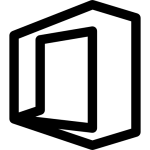 Microsoft Office
Microsoft Office